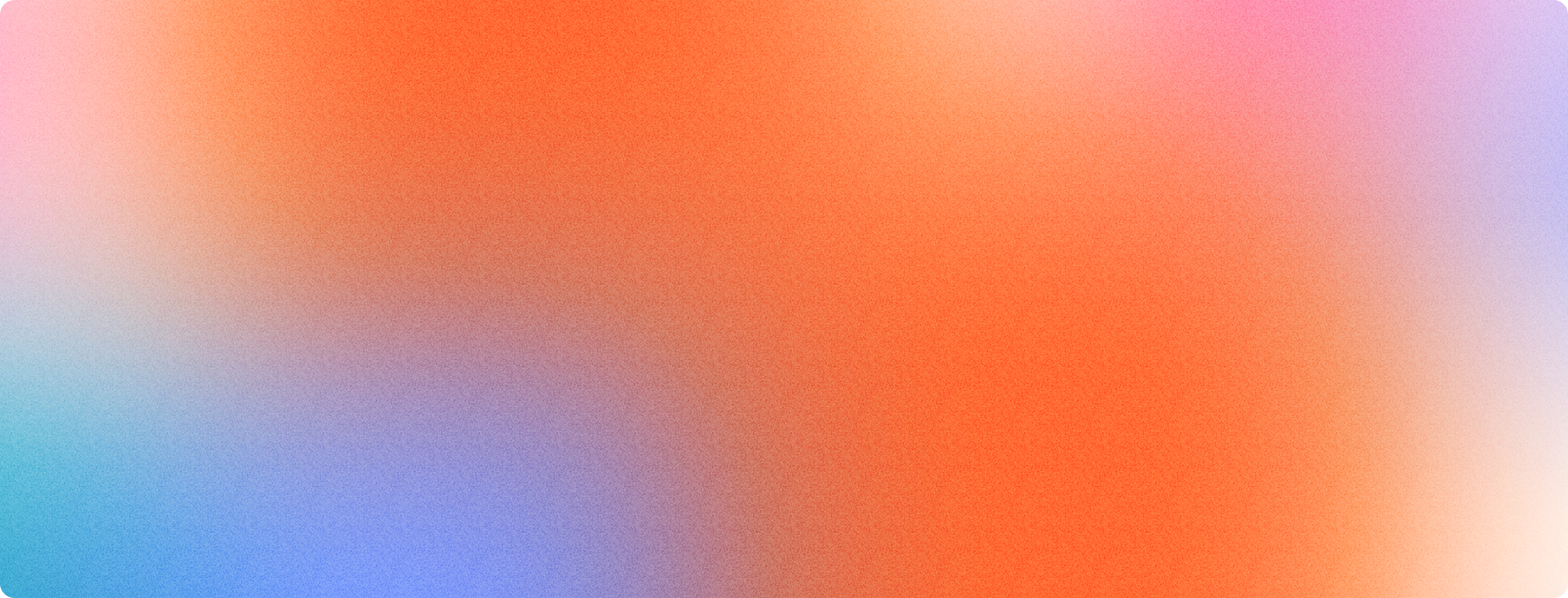The introduction of the Event Sink provider channel in Blotout has unlocked a powerful new capability: the ability to stream events directly into your own external data lake.
In this guide, we’ll walk through how to configure Blotout to forward events into AWS Firehose, using a Cloudflare Worker as a secure relay.
Why Stream Events to a Data Lake?
Streaming event data into a centralized repository gives your organization:
- Ownership of first-party data
- Flexibility to analyze and transform events however you like
- Compatibility with BI tools, ML pipelines, and custom analytics
With Blotout+ AWS Firehose, you get a scalable and cost-effective event pipeline.
Introducing the Event Sink Provider Channel
The Event Sink provider channel acts as a customizable endpoint where Blotout can deliver raw events in real time. By pointing it to a Cloudflare Worker, you can then authenticate and relay those events into AWS Firehose.
Setting Up a Cloudflare Worker Endpoint
To securely forward events into AWS Firehose, we need a Cloudflare Worker that holds AWS credentials.
Configure Secrets
In your Worker settings, add the following secrets:
- AWS_REGION – e.g. us-east-1
- AWS_FIREHOSE_STREAM – stream name in AWS
- AWS_ACCESS_ID – credential ID
- AWS_ACCESS_KEY – credential secret
- BEARER_TOKEN – random string for Blotout authentication
Use type: Secret so values are hidden after configuration.
Building and Deploying the Worker with Wrangler
Step 1: Initialize the Worker
wrangler init aws-firehose-example
Choose:
- Hello World Starter
- Worker only
- TypeScript
- No Git (optional)
- No immediate deployment
Step 2: Install Packages
Add Node.js compatibility in wrangler.jsonc:
Step 3: Define Environment Variables
Step 4: Implement the Worker
Step 5: Build & Deploy
Deploy to Cloudflare, then copy the generated code into the editor for final deployment.
Connecting Blotout to AWS Firehose
In EdgeTag’s Event Sink channel form:
- Set the Worker’s public URL
- Add the Bearer token from your Worker secrets
Once saved, events will automatically begin streaming through your Worker into AWS Firehose.
Verifying and Debugging Your Setup
- Check Cloudflare Worker logs in real time to confirm event delivery.
- Debug errors by updating Worker code and redeploying.
- Monitor AWS Firehose metrics to ensure events are flowing into your data lake.
FAQs: Streaming Events to AWS Firehose
Q1: Why use a Cloudflare Worker instead of calling Firehose directly?
Workers provide a secure relay, preventing AWS credentials from being exposed.
Q2: Can I route events to multiple streams?
Yes—your Worker logic can branch by event type, channel, or metadata.
Q3: Is this setup HIPAA/GDPR compliant?
Yes, as long as you configure filtering logic within your Worker to strip sensitive fields before sending to Firehose.
Conclusion: Your Data, Your Way
With EdgeTag’s Event Sink channel and Cloudflare Workers, you can build custom pipelines to AWS Firehose-backed data lakes—with security, flexibility, and full ownership of your event data.
👉 This is just the beginning. Future posts will explore advanced transformations and multi-cloud event streaming.